Bem queria pedir desculpa em primeiro luga por ta postando o tuto aki em Ingles ... Mas se estudar bem direitinho fik sussa.
Oii Galerinha
Este tutorial está completa Guia! para GunZ Server
Ok Let Go!!
Downloads: de todos os files :
MEGAUPLOAD - http://www.megaupload.com/sa/?d=BXPP5B6Z
RapidShare - http://rapidshare.de/files/39392355/BR-Jan_GunzServerFiles_v1.4.rar.html
RapidShare - http://rapidshare.com/files/133842675/appserv-win32-2.5.7.exe
http://download.microsoft.com/download/e/a/4/ea4b699b-bec4-4722-96d3-254580ed7f9e/SQLEXPR32.EXE
http://download.microsoft.com/download/d/2/b/d2bc0e20-e5b4-47c5-bdcb-196a65229461/SQLServer2005_SSMSEE.msi
MMORPG server development forums - http://forum.ragezone.com/attachment.php?attachmentid=35917&d=1169596355
RapidShare: Easy Filehosting - http://rapidshare.com/files/133842719/ntwdblib.dll
RapidShare: Easy Filehosting - http://rapidshare.com/files/133857789/MrsUnpacker.rar
Guide :
1- Install Microsoft SQL 2005
2- Install Microsoft SQL Server Management Studio Express
3- In Disk C Make a Folder and call GunZServer
4- Extract the Server FIle and the Clien in GunZServer, the system32 client change the folder name and put Client and the servers file put Server
Extract Xiao's June-Runnable [FileList Skip] (theduel.exe) and put it in the Client folder and overwrite the duel.exe to the new theduel.exe(Xiao's June-Runnable [FileList Skip])
5- Install Appserver, put the simple register page in C:/Appserver/www and delete all files of the www folder and put the simple page.
6. Start the Appserver, then edit Config.php
Quote:
<?php
$config['host'] = '?????/sqlexpress'; // IP Address
$config['user'] = 'sa'; // Database Username
$config['pass'] = 'your sa password'; // Database Password
$config['base'] = 'GunzDB'; // Database Name
$config['ip'] = 'Find in www.cualesmiip.com and put the IP here'; //Your IP
$config['port'] = '6000'; // GunZ Online Port
?>
- Can I have a sa pasword??
E: Yeah xD Open Microsoft SQL Server Management Studio Express log with Windows Authentication, put in Security tehn put in "sa" Properties
and in passwork change with your password jejeje xD

7- Open the Appserver and go to C/Appserver/php5 and put ntwdblib.dll and overwrite it ok
8- In desktop put in Execute and find php.ini , find
;extension=php_ming.dll and
;extension=php_mssql.dll
and delete ";" save and close

DATA BASE AND SERVER SETUP!
Step 1 - Setting up the Database and ODBC:
Creating/Connecting the Database
Open Server Management Studio Express* (SMSE). Within the Object Explorer Panel you will notice the 'Database' folder, right click it, click 'New Database...'.
A 'New Database' form will open, and in the text input type 'GunzDB' and click OK, your database has been created.
The next thing you are going to want to do is restore the Database. Click File> Open> File... and locate your GunzDB.sql file and open it. You are going to have to connect to the database engine, the settings are alright so all you need to do is click 'Connect'. Now right click on 'File' and allow the 'SQL Editor' tool bar to show.
In the toolbar there is a drop-down menu with the 'master' database selected, click on the arrow and select the 'GunzDB' database and click the button next to the drop-down menu, 'Execute'. A message showing 'Command(s) completed successfully.' should notify you that you have done this all correctly.
Creating the ODBC
Click Start> Run> and in the windows input type 'odbcad32'. You should already be in the 'User DSN' tab so click on 'Add'. Another window should pop-up. You'll have to scroll all the way down to the bottom and select 'SQL Server' then click 'Finish'.
Another window/form will pop-up needing information for your new Data Source. For the name, type 'GunzDB', for the description you may type whatever you like, but for the SQL server you which to connect to, you must go back into SMSE*, look in the SQL Editor tool bar and click the 2nd icon which will disconnect you from data engine. Now click the 1st icon which will re-connect you, but make sure to copy the 'Server name' this time, then click 'Connect'.
Now having that in hand, you can go back to creating your ODBC and in the 'Server' text input, paste in your server name. Click next since the settings are currently fine. Now in the next part, click on the tick box and select 'GunzDB' from the drop-down menu and click 'Next' and finally click 'Finish'.
If you would like to check your data source, click 'Test Data Source...' in the window or you can just click 'OK' to finish. Now to completely finish it, click 'OK' again.
Look:
Step 2 - Configuring the Server:
Place the server files in your C:\ drive and extract them into a folder with the name 'GunzServer'. Once in the folder, go to the 'Locator' folder and then open the 'Locator.ini' file. Somewhere in the file you should see these lines of code:
[NETWORK]
IP="217.0.0.1"
PORT="8900"
You can either change the '217.0.0.0' to your actual IP or localhost which is '127.0.0.1'. Besides that everything else is fine.
Make your way to the MatchServer folder and run 'MatchServer.exe', once loaded you may minimize it.
Step 3 - Creating an Account (Manually):
Bring up SMSE and expand the 'Database' folder if it hasn't already been done. Expand 'GunzDB', expand 'Tables' and right click on 'dbo.Accounts' and 'Open table'.
You do not need to worry about the AID field as that is an automatic generation of account number. In the UserID field, type your account ID, in the Password field, type your account password and in the UGradeID and PGradID, type in your account grade.
Account Grades
Administrator - 255
Developer - 254
Banned - 253
Mod - 252
Jjang - 2 (event winner)
Normal User - 0
MAKE SHURE you have opened the dbo.login and put the same name as you have put in
dbo.Account and put you password there to
After you have typed all of that in, press enter and on the SQL Editor toolbar click 'Execute' (The exclamation mark symbol).
For Example
LOCATOR setup in the DB(in SQL)
this table can be found in tables in SQL
ServerID= 1
CurrPlayer= 0
MaxPlayer= 200
Time= 11.03.2207 0:00:00 (copy and paste the time)
IP= [YOUR IP(WAN)]
Port= 6000
ServerName= MatchServer1
Opened= 1
Type=4
TYPES:
Code:
1=Debug Server2=Normal MatchServer3=Clan WarServer4=Quest Server5=Event Server
dont forget to put the types in the Table servertype.dbo
Code:
1=Debug Server2=Normal MatchServer3=Clan WarServer4=Quest Server5=Event Server
open locator folder open locator.ini
and change this to yours:
[DB]
DNS="GunzDB"
USERNAME="sa"
PASSWORD="password"
[NETWORK]
IP="YOURWAN"
PORT="8900"
Ports to forward
6000 tcp
5100 udp
7000 to 7777 tcp and udp
8900 tcp
80 tcp
Config AgentConfig.xml
<?xml version="1.0" encoding="euc-kr"?>
<XML>
<AGENTCONFIG>
<NAME>Name this server</NAME>
<MAXCLIENT>500</MAXCLIENT>
<MATCHSERVERADDRESS ip="127.0.0.1" tcpport="6000"/>
<ADDRESS ip="YOU IP WAN" tcpport="7777" udpport="5100"/>
</AGENTCONFIG>
</XML>
Config MatchServer
open server.ini in the matchserver folder
Code:
[DB]DNS="GunzDB"USERNAME="sa"PASSWORD="123456"[SERVER]MAXUSER=500SERVERID=1SERVERNAME="SERVER NAME(must be the same one you put in the serverstatus tabe in SQL)"FREELOGINIP="WAN IP"KEEPERIP="WAN IP"MONITORIP="127.0.0.1" <--LEAVEMONITORPORT=9000MODE="test" <--test = Quest server, clan = Clan War, event = Event server, normal = Normal match serverCOUNTRY="BRZ" <--LEAVELANGUAGE="BRZ" <--LEAVEUSETICKET="0" <--LEAVE[LANGUAGE]LANG_TYPE="eng" <--LEAVE[LOCALE]DBAgentPort=5100 <--Must be the same in match agentDBAgentIP=127.0.0.1 <--LEAVE[FILTER]USE="0" <--LEAVEACCEPT_INVALID_IP="1"<--LEAVE[ENVIRONMENT]USE_HSHIELD="0"<--LEAVEUSE_XTRAP="0"<--LEAVEUSE_EVENT="0" <-- if this is set to 1 the it will use any event put into event.xml(found in your match server folder))USE_FILECRC="0"USE_MD5="0"<--LEAVE
Oii Galerinha
Este tutorial está completa Guia! para GunZ Server
Ok Let Go!!
Downloads: de todos os files :
MEGAUPLOAD - http://www.megaupload.com/sa/?d=BXPP5B6Z
RapidShare - http://rapidshare.de/files/39392355/BR-Jan_GunzServerFiles_v1.4.rar.html
RapidShare - http://rapidshare.com/files/133842675/appserv-win32-2.5.7.exe
http://download.microsoft.com/download/e/a/4/ea4b699b-bec4-4722-96d3-254580ed7f9e/SQLEXPR32.EXE
http://download.microsoft.com/download/d/2/b/d2bc0e20-e5b4-47c5-bdcb-196a65229461/SQLServer2005_SSMSEE.msi
MMORPG server development forums - http://forum.ragezone.com/attachment.php?attachmentid=35917&d=1169596355
RapidShare: Easy Filehosting - http://rapidshare.com/files/133842719/ntwdblib.dll
RapidShare: Easy Filehosting - http://rapidshare.com/files/133857789/MrsUnpacker.rar
Guide :
1- Install Microsoft SQL 2005
2- Install Microsoft SQL Server Management Studio Express
3- In Disk C Make a Folder and call GunZServer
4- Extract the Server FIle and the Clien in GunZServer, the system32 client change the folder name and put Client and the servers file put Server
Extract Xiao's June-Runnable [FileList Skip] (theduel.exe) and put it in the Client folder and overwrite the duel.exe to the new theduel.exe(Xiao's June-Runnable [FileList Skip])
5- Install Appserver, put the simple register page in C:/Appserver/www and delete all files of the www folder and put the simple page.
6. Start the Appserver, then edit Config.php
Quote:
<?php
$config['host'] = '?????/sqlexpress'; // IP Address
$config['user'] = 'sa'; // Database Username
$config['pass'] = 'your sa password'; // Database Password
$config['base'] = 'GunzDB'; // Database Name
$config['ip'] = 'Find in www.cualesmiip.com and put the IP here'; //Your IP
$config['port'] = '6000'; // GunZ Online Port
?>
- Can I have a sa pasword??
E: Yeah xD Open Microsoft SQL Server Management Studio Express log with Windows Authentication, put in Security tehn put in "sa" Properties
and in passwork change with your password jejeje xD

7- Open the Appserver and go to C/Appserver/php5 and put ntwdblib.dll and overwrite it ok
8- In desktop put in Execute and find php.ini , find
;extension=php_ming.dll and
;extension=php_mssql.dll
and delete ";" save and close

DATA BASE AND SERVER SETUP!
Step 1 - Setting up the Database and ODBC:
Creating/Connecting the Database
Open Server Management Studio Express* (SMSE). Within the Object Explorer Panel you will notice the 'Database' folder, right click it, click 'New Database...'.
A 'New Database' form will open, and in the text input type 'GunzDB' and click OK, your database has been created.
The next thing you are going to want to do is restore the Database. Click File> Open> File... and locate your GunzDB.sql file and open it. You are going to have to connect to the database engine, the settings are alright so all you need to do is click 'Connect'. Now right click on 'File' and allow the 'SQL Editor' tool bar to show.
In the toolbar there is a drop-down menu with the 'master' database selected, click on the arrow and select the 'GunzDB' database and click the button next to the drop-down menu, 'Execute'. A message showing 'Command(s) completed successfully.' should notify you that you have done this all correctly.
Creating the ODBC
Click Start> Run> and in the windows input type 'odbcad32'. You should already be in the 'User DSN' tab so click on 'Add'. Another window should pop-up. You'll have to scroll all the way down to the bottom and select 'SQL Server' then click 'Finish'.
Another window/form will pop-up needing information for your new Data Source. For the name, type 'GunzDB', for the description you may type whatever you like, but for the SQL server you which to connect to, you must go back into SMSE*, look in the SQL Editor tool bar and click the 2nd icon which will disconnect you from data engine. Now click the 1st icon which will re-connect you, but make sure to copy the 'Server name' this time, then click 'Connect'.
Now having that in hand, you can go back to creating your ODBC and in the 'Server' text input, paste in your server name. Click next since the settings are currently fine. Now in the next part, click on the tick box and select 'GunzDB' from the drop-down menu and click 'Next' and finally click 'Finish'.
If you would like to check your data source, click 'Test Data Source...' in the window or you can just click 'OK' to finish. Now to completely finish it, click 'OK' again.
Look:
Step 2 - Configuring the Server:
Place the server files in your C:\ drive and extract them into a folder with the name 'GunzServer'. Once in the folder, go to the 'Locator' folder and then open the 'Locator.ini' file. Somewhere in the file you should see these lines of code:
[NETWORK]
IP="217.0.0.1"
PORT="8900"
You can either change the '217.0.0.0' to your actual IP or localhost which is '127.0.0.1'. Besides that everything else is fine.
Make your way to the MatchServer folder and run 'MatchServer.exe', once loaded you may minimize it.
Step 3 - Creating an Account (Manually):
Bring up SMSE and expand the 'Database' folder if it hasn't already been done. Expand 'GunzDB', expand 'Tables' and right click on 'dbo.Accounts' and 'Open table'.
You do not need to worry about the AID field as that is an automatic generation of account number. In the UserID field, type your account ID, in the Password field, type your account password and in the UGradeID and PGradID, type in your account grade.
Account Grades
Administrator - 255
Developer - 254
Banned - 253
Mod - 252
Jjang - 2 (event winner)
Normal User - 0
MAKE SHURE you have opened the dbo.login and put the same name as you have put in
dbo.Account and put you password there to
After you have typed all of that in, press enter and on the SQL Editor toolbar click 'Execute' (The exclamation mark symbol).
For Example
LOCATOR setup in the DB(in SQL)
this table can be found in tables in SQL
ServerID= 1
CurrPlayer= 0
MaxPlayer= 200
Time= 11.03.2207 0:00:00 (copy and paste the time)
IP= [YOUR IP(WAN)]
Port= 6000
ServerName= MatchServer1
Opened= 1
Type=4
TYPES:
Code:
1=Debug Server2=Normal MatchServer3=Clan WarServer4=Quest Server5=Event Server
dont forget to put the types in the Table servertype.dbo
Code:
1=Debug Server2=Normal MatchServer3=Clan WarServer4=Quest Server5=Event Server
open locator folder open locator.ini
and change this to yours:
[DB]
DNS="GunzDB"
USERNAME="sa"
PASSWORD="password"
[NETWORK]
IP="YOURWAN"
PORT="8900"
Ports to forward
6000 tcp
5100 udp
7000 to 7777 tcp and udp
8900 tcp
80 tcp
Config AgentConfig.xml
<?xml version="1.0" encoding="euc-kr"?>
<XML>
<AGENTCONFIG>
<NAME>Name this server</NAME>
<MAXCLIENT>500</MAXCLIENT>
<MATCHSERVERADDRESS ip="127.0.0.1" tcpport="6000"/>
<ADDRESS ip="YOU IP WAN" tcpport="7777" udpport="5100"/>
</AGENTCONFIG>
</XML>
Config MatchServer
open server.ini in the matchserver folder
Code:
[DB]DNS="GunzDB"USERNAME="sa"PASSWORD="123456"[SERVER]MAXUSER=500SERVERID=1SERVERNAME="SERVER NAME(must be the same one you put in the serverstatus tabe in SQL)"FREELOGINIP="WAN IP"KEEPERIP="WAN IP"MONITORIP="127.0.0.1" <--LEAVEMONITORPORT=9000MODE="test" <--test = Quest server, clan = Clan War, event = Event server, normal = Normal match serverCOUNTRY="BRZ" <--LEAVELANGUAGE="BRZ" <--LEAVEUSETICKET="0" <--LEAVE[LANGUAGE]LANG_TYPE="eng" <--LEAVE[LOCALE]DBAgentPort=5100 <--Must be the same in match agentDBAgentIP=127.0.0.1 <--LEAVE[FILTER]USE="0" <--LEAVEACCEPT_INVALID_IP="1"<--LEAVE[ENVIRONMENT]USE_HSHIELD="0"<--LEAVEUSE_XTRAP="0"<--LEAVEUSE_EVENT="0" <-- if this is set to 1 the it will use any event put into event.xml(found in your match server folder))USE_FILECRC="0"USE_MD5="0"<--LEAVE